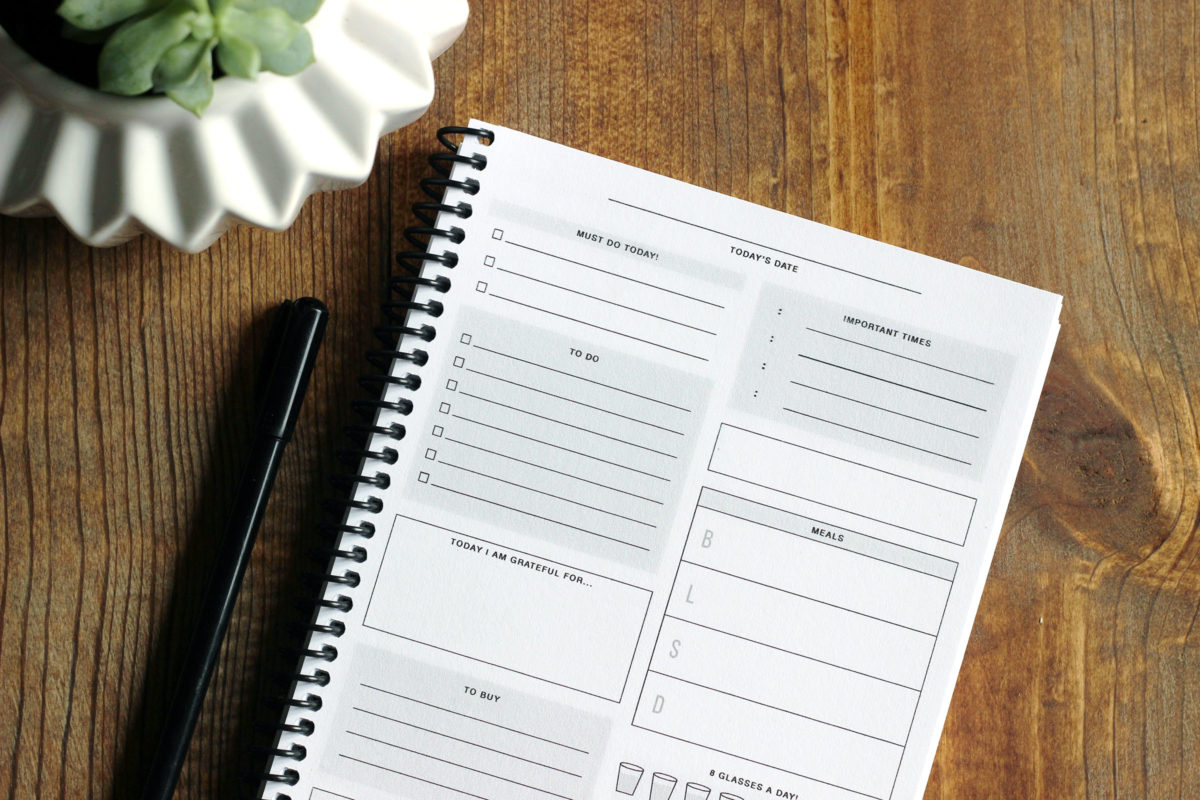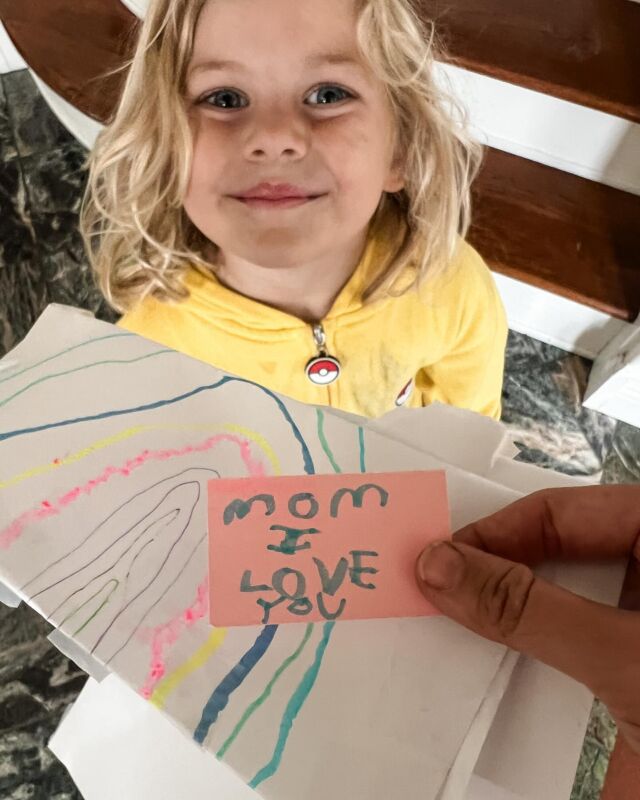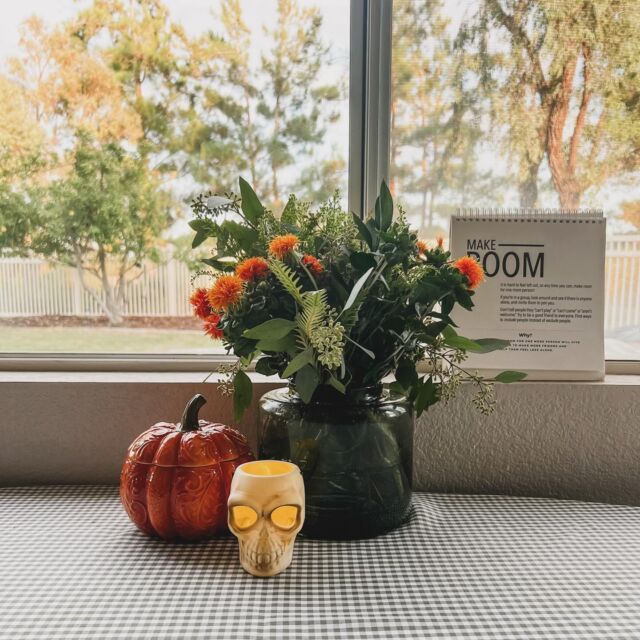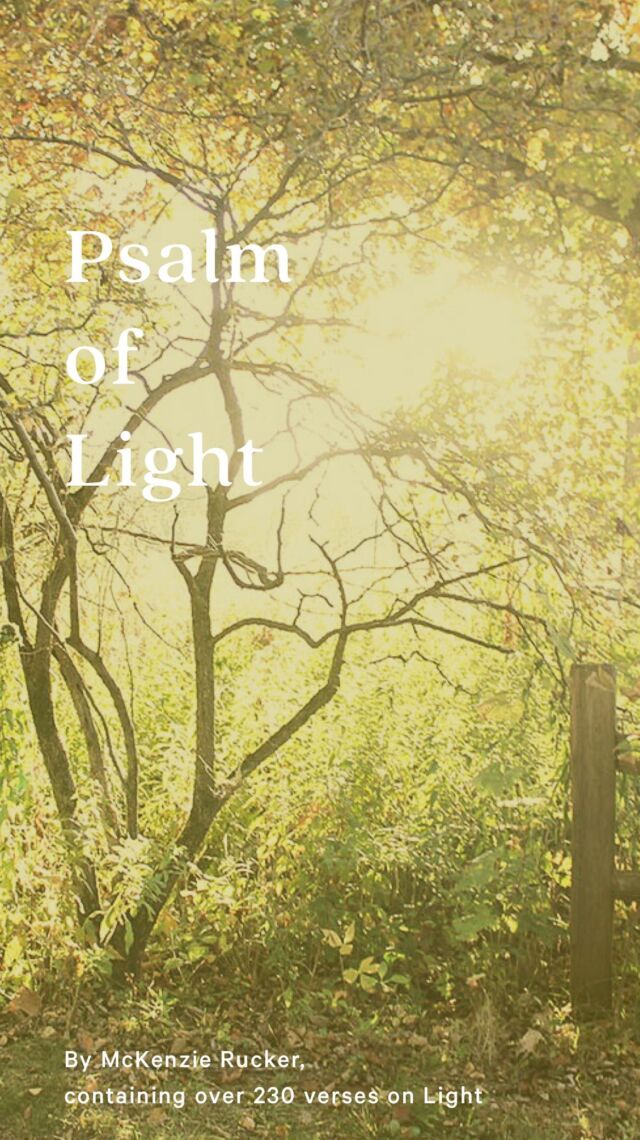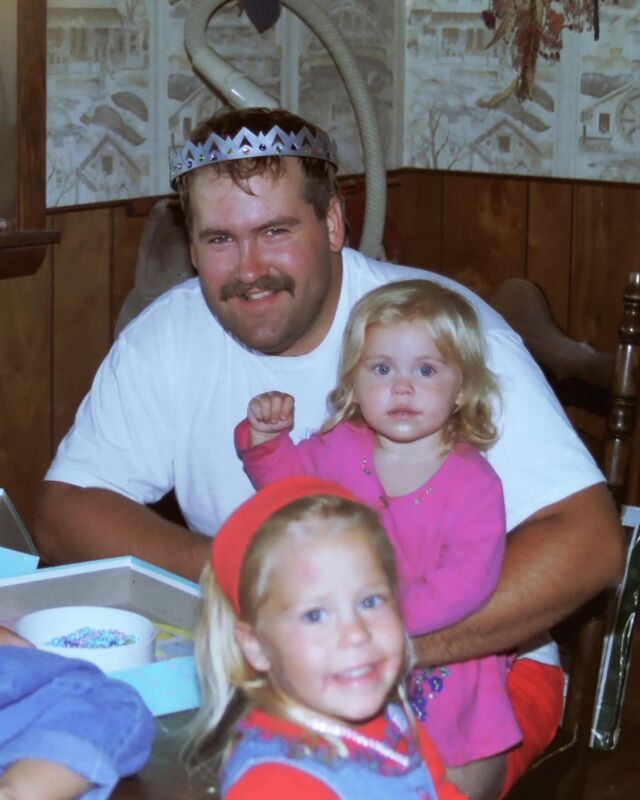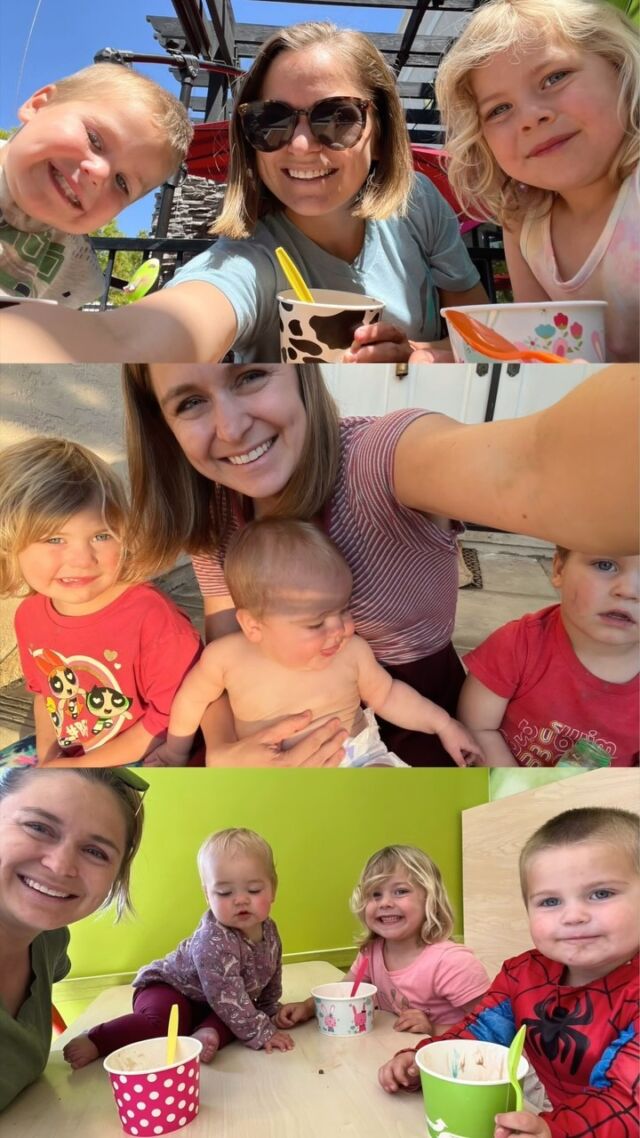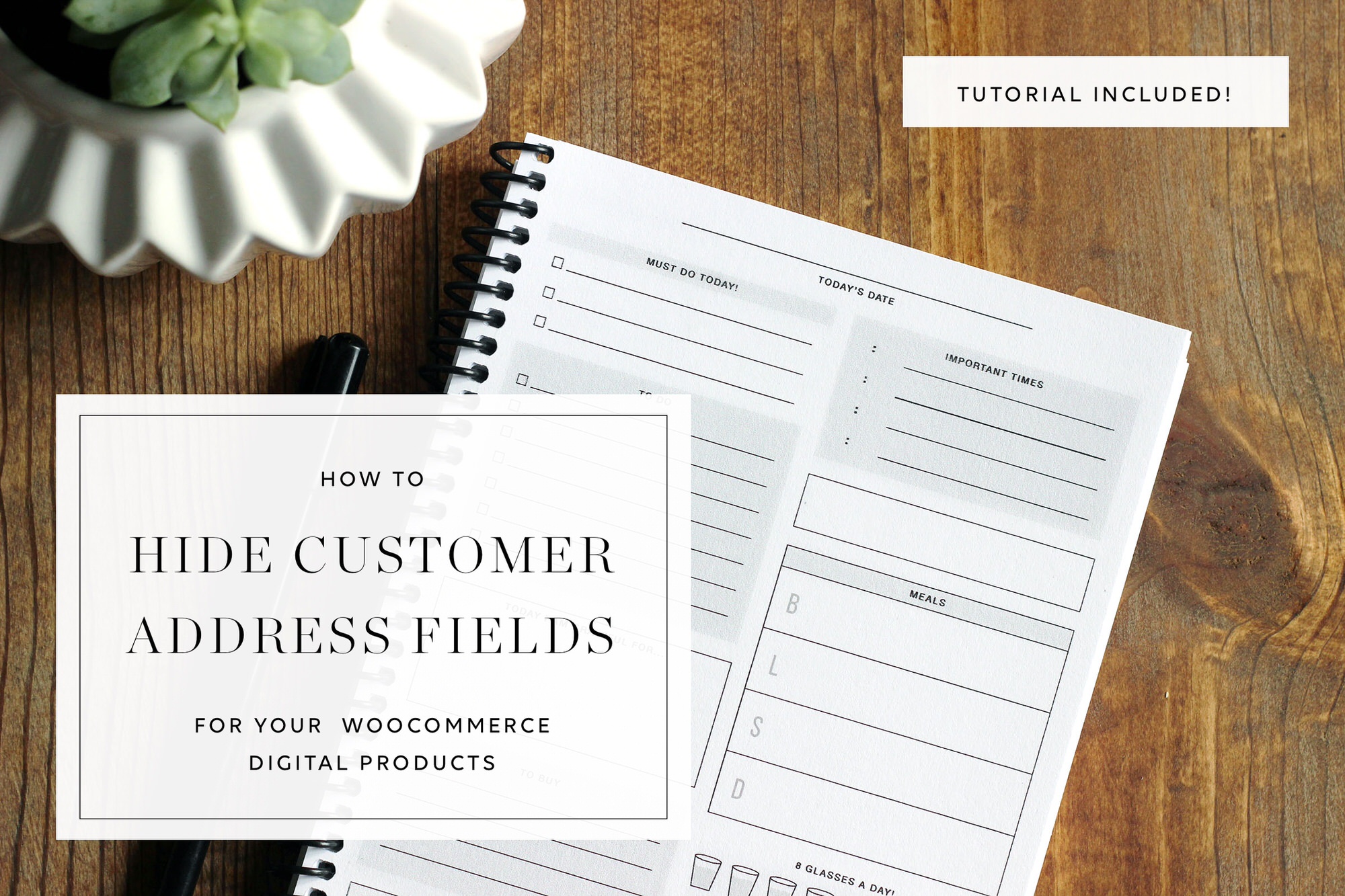
As a customer, it can be confusing and frustrating to checkout to order a downloadable product and have to put in your address and phone number when those things are not necessary for a digital download. Making the customer fill out more information than you need is going to detract them from buying. This is where the Woo-commerce Checkout Manager plugin comes in handy!
Watch the tutorial or read below to be able to take out those address fields and save your customers the hassle of giving out unnecessary information. It is very simple to do and will take you only 5 minutes! **Sometimes the billing address is required for cards but when using Woo-commerce, you will be directed to PayPal and they will handle the billing address if needed.
Hide Address at Checkout Steps
- Download the Woo-commerce Checkout Manager plugin.
- Go to the WooCheckout on the black admin sidebar and click on ‘Hide Address Fields’.
- Put in the product IDs separated by commas and wahlah! They’re gone! (You can find the product IDS by hovering over the name in the admin list).
- If you want Company Name not required, go to the Billing tab and uncheck the required box. I also uncheck Phone Number since I do not need it even when shipping them a product.
**Note: If you are using a PayPal Merchant/Business account, the billing address may need to be required on your checkout page and you cannot hide address at checkout. This is only when using the WooCommerce PayPal Express checkout. You can read more about it here. If you are interested in getting your shop customized, feel free to contact me!
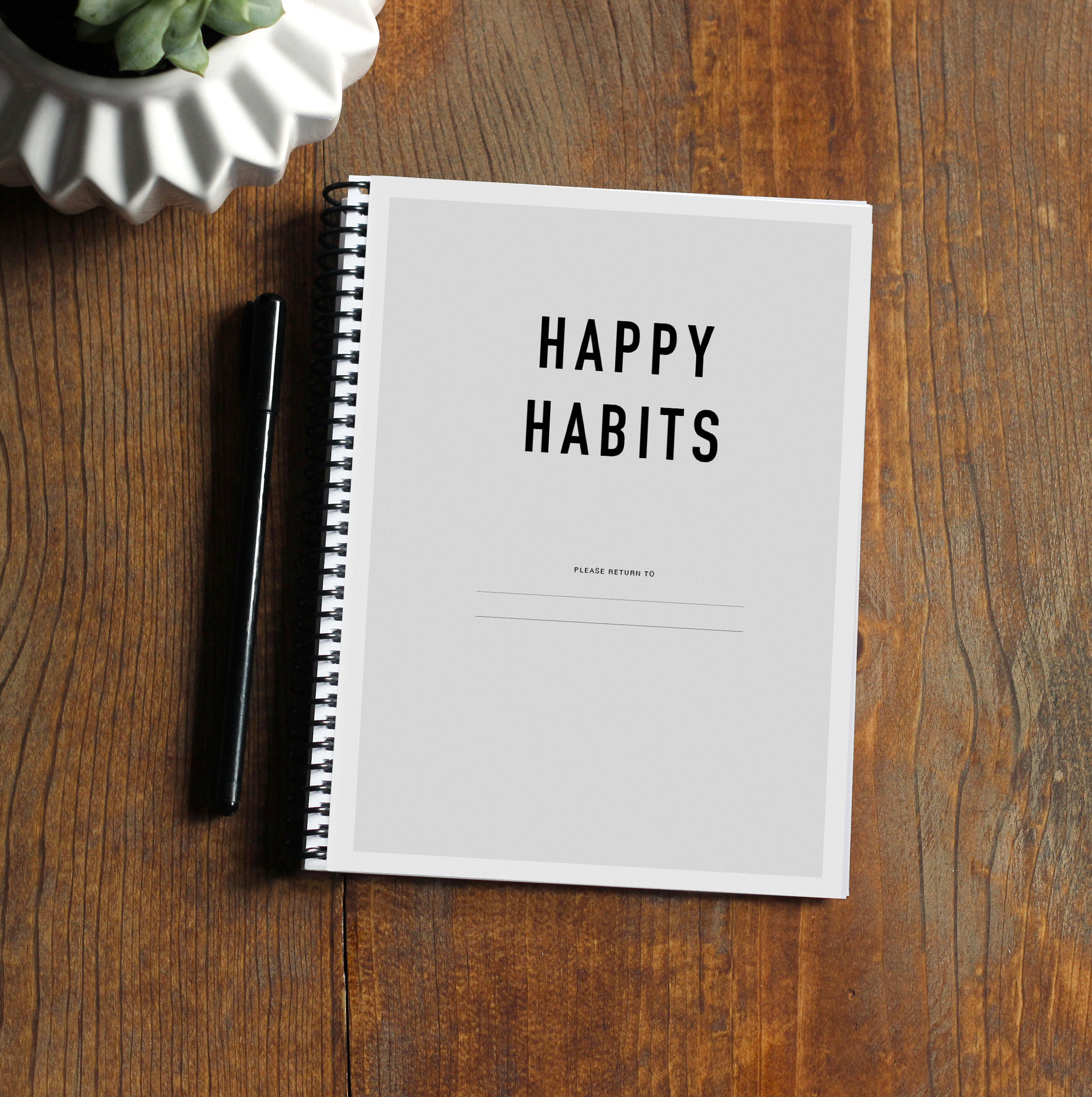
On another note, I can’t believe it’s been a year since I created the ‘Happy Habits’ book! Over 40 books were sold and I hope it’s helping people have more productive and fulfilling days!